# Overview
Here we are going to talk about the sum, min and max method. This is an asynchronous method that returns the aggregation function of a certain column of all the entries that matches with the given search. So let's dive into it!
# Sum
This will sum over a given column/variable/property.
Coffee.sum('price');
# Max
This will find the maximmum value of the given column/variable/property.
Coffee.max('price');
# Min
This will find the minimmum value of the given column/variable/property.
Coffee.min('price');
# Parameters
- column: Column/variable/property to aggregate.
- Search: Javascript object with the definition of what should be searched.
- Options: A javascript object for more configurations, such as sorting, grouping, etc.
In this tutorial we are going to see several examples. However for a fully detailed description of how to work with the search and options parameters check the find documentation.
# Return value
An integer indicating the aggregation of entries which meets with the requested:
2
# sum: Search Examples
Let's go for the fun part, note this examples are for sum but will work for both min and max as well:
Coffee.sum('price', { name: 'latte' });
This will sum the price of all the coffees named 'latte'.
Coffee.sum('price');
Coffee.sum('price', {});
If no search is defined, it will sum the price of all the entries. The same behaviour will occur if an empty search is provided.
Coffee.sum('price', { price: ['>', 100] });
This will sum the price of all the coffees where the price is greater than 100.
Coffee.sum('id', { price: ['<>', 100], name: 'latte' });
This will sum the ids of all the coffees where the price is distinct to 100 and the name is 'latte'.
Coffee.sum('price', { price: ['in', [100, 90]]});
In this case it will sum the price of all the entries where the price is either 90 or 100.
# startDate and endDate
Let's assume you want to sum the price of all the coffees that were created before 2020? We could do it as follows:
Coffee.sum('price', { created_at: ['<', '2020-01-01 00:00:00.000'] });
And that's totally fine, however this can also be achieved using the third parameter: options. The startDate and endDate can be defined to sum values created at a certain interval.
Coffee.sum('price', {}, { startDate:'2018-11-21T11:55:00.000Z' });
In this case it will sum the price of all the entries where the created_at is after the given startDate, in this case, after 2018-11-21T11:55:00.000Z.
Coffee.sum('price', {}, { endDate:'2018-11-21T12:00:00.000Z' });
In this case it will sum the price of all the entries where the created_at is after the given startDate, in this case, before 2018-11-21T12:00:00.000Z..
Coffee.sum('price', {}, { endDate:'2018-11-21T12:00:00.000Z', startDate: '2018-11-21T11:55:00.000Z&' });
In this case it will sum the price of all the entries where the created_at is in between the given startDate and endDate, in this case, between 2018-11-21T11:55:00.000Z and 2018-11-21T12:00:00.000Z.
# rawWhere
Now this is getting advanced, this is intended for people who know SQL. Sometimes we have craaazy ideas and we need even more sophisticated queries. In the options we can pass a rawWhere property.
RawWhere allows you to be even more specific on how you want to filter your results, sometimes we just do weird queries. It can be given as a string or an array for sql injection. Let's look at some examples:
Coffee.sum('id', {}, { rawWhere: "name = 'expensive' or price = 100 "});
If you want to sum the ids of all the coffees where they are either named expensive or priced at 100, the previous rawWhere will allow you to do so.
# SQL Injection
WARNING
Be very careful with this as it can be used as sql injection. As Uncle Ben once said, with great power comes great responsability.
Sql injection is one of the most typical and dangerous attacks a website can receive, so it is important to be extremely careful about it. If you do not know what it is, this meme should explain it:
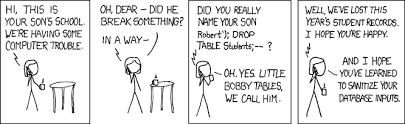
To prevent sql injections you can define the rawSelect as an array. An example:
Coffee.sum('id', {}, { rawWhere: ["name = ? or price = ? ", ["expensive", 100]] });
In this case expensive and 100 are indicated as ? and passed in a second parameter.
WARNING
If by any chance a user input will be used to create the rawWhere, the rawWhere MUST be in array form and the user input passed as the second value of that array.
# Group By
For some use cases grouping your response can be very helpful. For instance, let's assume we want to sum the price of all the entries by name, in other words what is the sum of the prices of the coffees named 'latte', what is the sum of the prices of the coffees named 'cappuccino', and so on. This can be achieved by the group by:
Coffee.sum('price', {}, {groupBy: 'name' });
This will no longer return a single integer it will return an array as follows:
[ { sum: 100, name: 'latte' }, { sum: 200, name: 'cappuccino' } ]
# rawSelect
So now we can pass a RawSelect option that can be very powerful. It can be given as a string or an array for sql injection. For instance:
Coffee.sum('price', {}, { rawSelect: 'EXTRACT(MONTH FROM created_at) as month', groupBy: 'month'});
Here we are using the rawSelect to use the psql function extract to return the month of creation. Then we are calculating what is the sum of the price of all the entries created each month.
# SQL Injection
WARNING
Be very careful with this as it can be used as sql injection. As Uncle Ben once said, with great power comes great responsability.
Sql injection is one of the most typical and dangerous attacks a website can receive, so it is important to be extremely careful about it. If you do not know what it is, this meme should explain it:
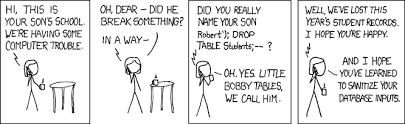
To prevent sql injections you can define the rawSelect as an array. An example:
Coffee.sum('price', {}, { groupBy: 'month', rawSelect: ['EXTRACT(MONTH FROM ??) as month', ['created_at']] });
In this case the created_at is indicated as ?? and passed in a second parameter.
WARNING
If by any chance a user input will be used to create the rawSelect, the rawSelect MUST be in array form and the user input passed as the second value of that array.
# Return as Query
Last but definitely not least: returnAsQuery. If this parameter is defined as true, it will return a knex query object. With it you can use all of knex options to build even more sophisticated queries. Let's look at an example:
const query = Coffee.sum('price', {}, { returnAsQuery: true });
query.join('tea', 'coffee.id', '=', 'tea.id');
This way we can cross the tea table with the coffee relation. This is very powerful and can allow you to do many things!
DEBUGGING TIP
For debugging, set { returnAsQuery: true } and then do console.log(query.toString()) and you will be able to see the psql command.
← Delete Miscellaneous →